How to Register for a Region on the SCBWI website
written by Heather Haylock
The international SCBWI website has been overhauled recently, but we are having some issues with things having ‘fallen off’ during the transition.
The new website allows members to ‘register’ for multiple regions - but the committee doesn’t get a separate ‘New Zealand based members only’ list. This means, if we are trying to organise a get-together in a particular town or region, we have to manually sort through the list of all people (all over the world!) who have registered as being interested in what the NZ region is doing.
There are some advantages to being able to follow other regions (such as seeing what events are coming up if you are planning a trip to another part of the world). But it is essential, if you want to receive newsletters, etc., from the NZ Committee, that you check you have registered for NZ.
If you don’t register for the NZ Region, we won’t know you are a member. Members (both new and existing) need to go to the website and look at their profiles and ensure that they are registered for the New Zealand Region to be in the member database that is accessible by the NZ SCBWI Committee.
In addition, many of us have noticed things like our books and contact information on the website have dropped off. (So when you’re on the website checking that you’re registered for NZ, have a look at your profile to see if you need to adjust items there.
Here is a step-by-step guide using my own member profile as an example. As I’m already registered for the New Zealand region, I use registering myself for the British Isles Region as an example in the screenshots below.
1. Go to the website here and sign in.
2. Your 'newsfeed' page should automatically pop up. This includes your basic profile plus SCBWI HQ regularly updates upcoming events world-wide.
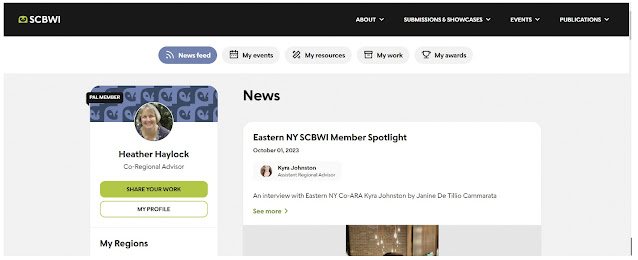











Comments
Post a Comment